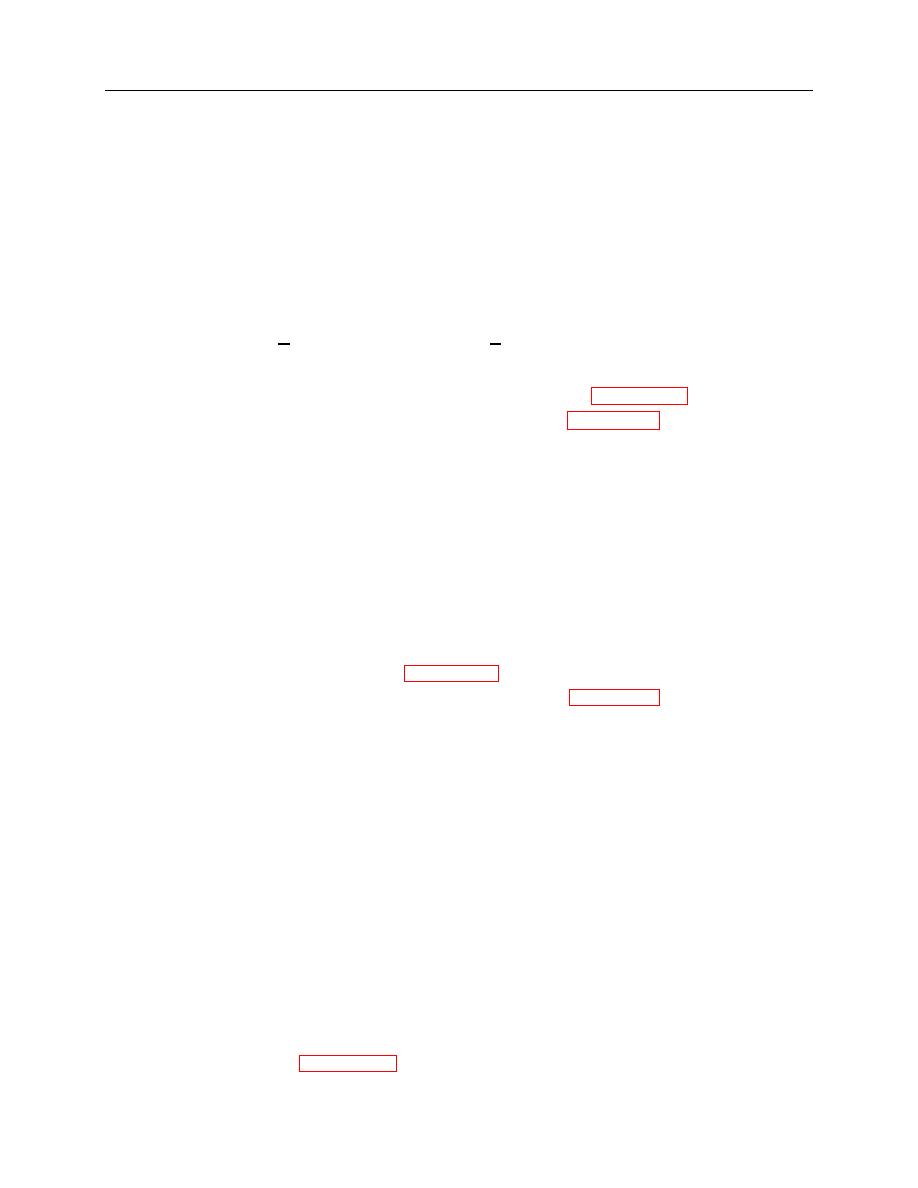
ARMY TM 9-6675-349-12&P
MARINE CORPS TM 11039A-12&P
6-6. Operation - Continued
h. Copying Maps to IPADS Emulator.
(1) If running, shut down IPADS Emulator.
(2) If running, shut down IPADS Emulator.
(3) If not already running, start IPADS Map Manager.
(4) Click on the Emulator radio button.
(5) If any maps are to be deleted from the Emulator:
(a) Select the map name(s) in the Destination Map List box to be deleted, paragraph f.
(b) Click on the Delete Destination Map button. A Confirm File Delete request will pop up.
(c) Select the Yes button to complete deletion or No button to cancel the deletion. Deletion progress
will be displayed. The destination map name list will be refreshed when deletion is complete.
(6) If the default Map Library is not the source for maps to be copied, use the Import Drive drop-down box
and source radio buttons to select the source for maps to be copied, paragraphs 6-3d and 6-3e.
(7) Select the map name(s) in the source map list box to be copied, paragraph 6-3f.
(8) Click on Copy Map >> button to initiate copying of the selected maps to the Emulator. Messages and
a progress bar will indicate progress during copying. The destination map list will be refreshed and a
message displayed when copying is complete.
(9) Repeat steps 6-5j(6)through 6-5j(8) to copy additional maps.
NOTE
The Map Destination Map Library radio button is enabled only when an Import
Drive is selected as the source.
i.
Copying Maps to IPADS Map Library.
(1) If not already running, launch IPADS Map Manager.
(2) If not already selected, use the Import Drive drop-down box and radio button to select an import drive
as the source for maps to be copied, paragraphs 6-3d and 6-3e.
(3) Select the map name(s) in the source map list box to be copied, paragraph 6-3f.
(4) Click on Copy Map >> button to initiate copying of the selected maps to the Emulator. Messages and
a progress bar will indicate progress during copying. The destination map list will be refreshed and a
message displayed when copying is complete.
(5) Repeat steps 6-5i(6) through 6-5i(8) to copy additional maps.
NOTE
The Map Destination Export Drive radio button will be enabled only when
a writable Drive is selected as the destination.
The Import Drive and Export Drive cannot be the same drive.
The Export Drive must have enough free space to hold the map files to be
copied.
If the Export Drive is a CD writer, the CD must be pre-formatted to accept
files using a program such as directCD format utility.
j.
Copying Maps to an Export Drive.
(1) If not already running, launch IPADS Map Manager.
(2) Use the Export Drive drop-down box and radio button to select an export drive as the destination for
maps to be copied, paragraphs 6-3d and 6-3e.
6-24


