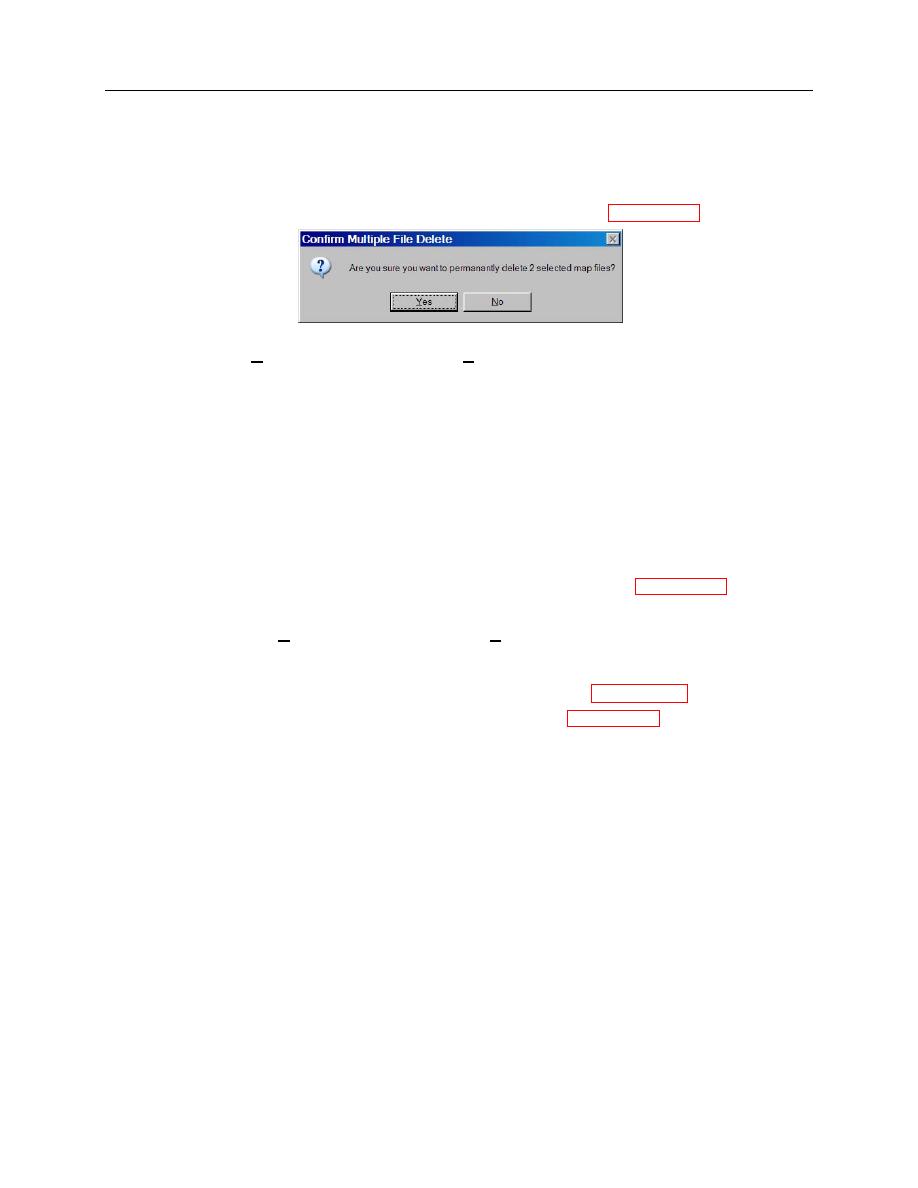
ARMY TM 9-6675-349-12&P
MARINE CORPS TM 11039A-12&P
NOTE
Delete outdated maps from IPADS and the Emulator before loading new maps
covering the same area. Otherwise, you can't be sure which map(s) IPADS or
the Emulator will display.
(2) Select the map name(s) in the Destination Map List box to be deleted, paragraph 6-3f.
(3) Click on the Delete Destination Map button. A Confirm File Delete request will pop up.
(4) Select the Yes button to complete deletion or No button to cancel the deletion. Deletion progress will
be displayed. The destination map name list will be refreshed when deletion is complete.
g.
Copying Maps to IPADS. Before launching IPADS Map Manager:
(1) Start IPADS Software Downloade.
(2) Start IPADS Software Downloader.
(3) Click on the Map Manager button.
(4) Follow the on-screen instructions to connect the PC to IPADS and power up IPADS.
(5) IPADS Map Manager will be started after IPADS Software Downloader has established and verified
communications with IPADS. IPADS will be selected as the default map destination.
(6) If any maps are to be deleted from IPADS:
(a) Select the map name(s) in the Destination Map List box to be deleted, paragraph 6-3f.
(b) Click on the Delete Destination Map button. A Confirm File Delete request will pop up.
(c) Select the Yes button to complete deletion or No button to cancel the deletion. Deletion progress
will be displayed. The destination map name list will be refreshed when deletion is complete.
(7) If the default Map Library is not the source for maps to be copied, use the Import Drive drop-down box
and source radio buttons to select the source for maps to be copied, paragraphs 6-3d and 6-3e.
(8) Select the map name(s) in the source map list box to be copied, paragraph 6-3f.
(9) Click on Copy Map >> button to initiate copying of the selected maps to IPADS. Messages and a
progress bar will indicate progress during copying. The destination map list will be refreshed and a
message displayed when copying is complete.
(10) Repeat steps (6) through (8) to copy additional maps.
(11) Click on the Close button when map copying is finished. IPADS Map Manager will close.
(12) Follow the on-screen instructions to power down IPADS and disconnect it from the PC.
(13) Close IPADS Software Downloader.
NOTE
The Map Destination Emulator radio button will be enabled only when IPADS
Emulator software is loaded on the PC.
6-23


