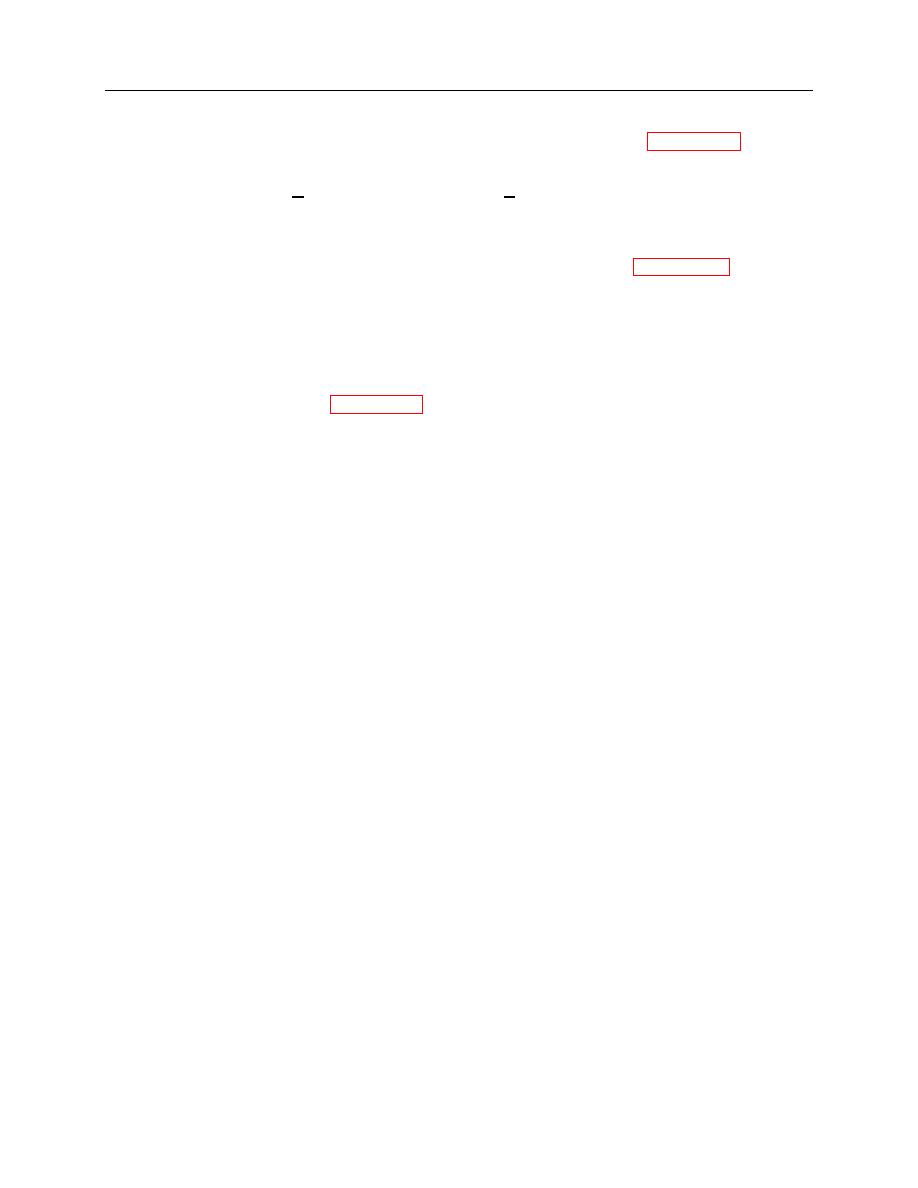
ARMY TM 9-6675-349-12&P
MARINE CORPS TM 11039A-12&P
(3) If any maps are to be deleted from the Export Drive:
(a) Select the map name(s) in the Destination Map List box to be deleted, paragraph 6-3f.
(b) Click on the Delete Destination Map button. A Confirm File Delete request will pop up.
(c) Select the Yes button to complete deletion or No button to cancel the deletion. Deletion
progress will be displayed. The destination map name list will be refreshed when deletion is
complete.
(4) If the default Map Library is not the source for maps to be copied, use the Import Drive drop-down
box and source radio buttons to select the source for maps to be copied, paragraphs 6-3d and 6-3e.
NOTE
IPADS Map Manager's estimate of free space (number of maps) is conservative.
If free space remains after copying maps to a destination, you may copy
additional maps to it.
(5) Considering the free space available on the export drive, select the map name(s) in the source map
list box to be copied, paragraph 6-3f.
(6) Click on Copy Map >> button to initiate copying of the selected maps to the Export Drive.
Messages and a progress bar will indicate progress during copying. The destination map list will be
refreshed and a message displayed when copying is complete.
(7) Repeat steps 6-5i(6) through 6-5i(8) to copy additional maps.
6-25/26 blank


