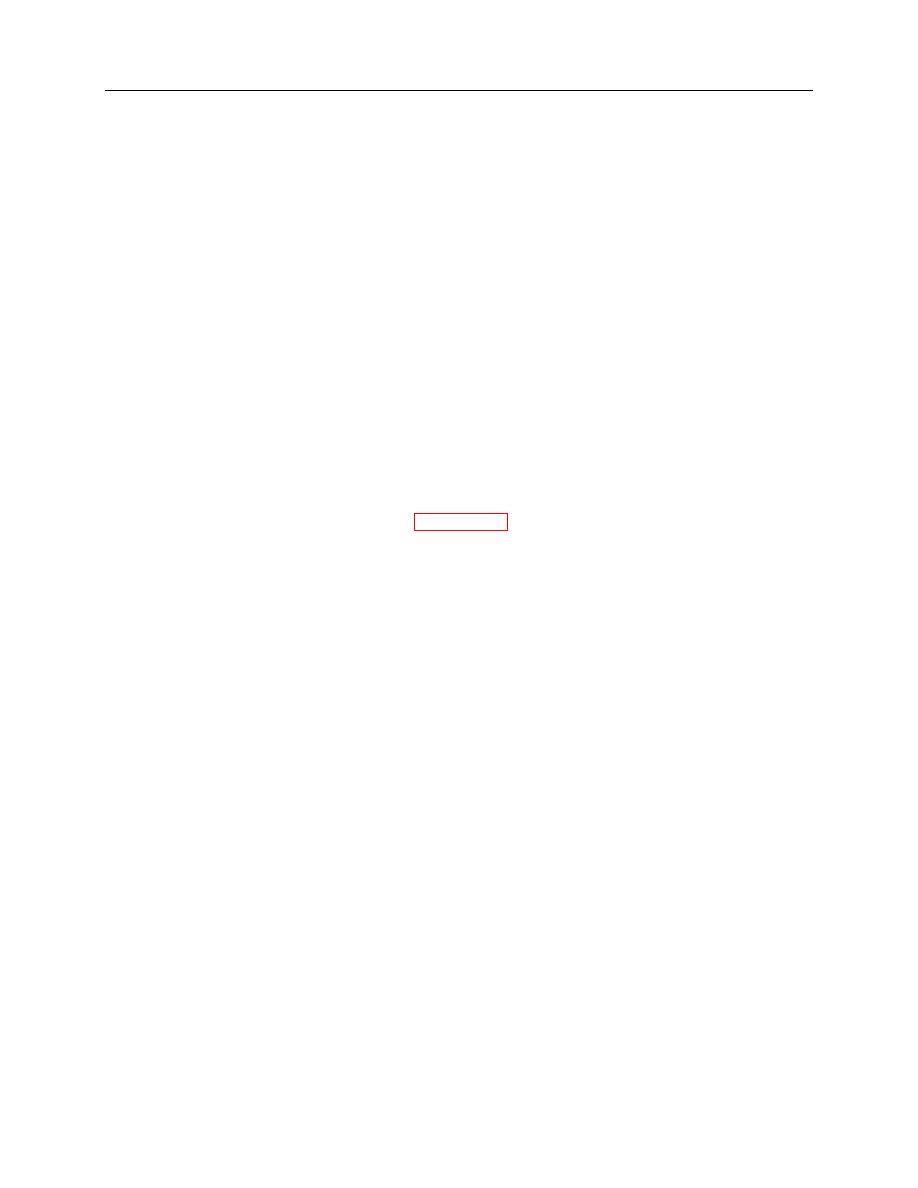
ARMY TM 9-6675-349-12&P
MARINE CORPS TM 11039A-12&P
(3) When prompted, click the Remove button to uninstall Map Manager, Emulator, and/or IPADS
Downloader.
b. Computer is now ready for installation of IPADS Map Manager.
6-5. Installing IPADS Map Manager.
Computer requirements:
(1) Intel Pentium 4 processor or equivalent.
(2) Microsoft Windows 2000 or Windows XP operating system.
(3) CD-ROM drive.
(4) An Ethernet port to copy map files to an IPADS.
(5) IPADS Software Downloader software must be installed to copy map files to an IPADS.
(6) A writable drive to copy map files to a removable disk.
(7) Roxio CD Creator or similar software must be installed to copy map files to a CD.
NOTE
You must have administrator privileges to be able to install or remove
IPADS Map Manager.
If IPADS Map Manager already is installed on the host PC, it must be
removed (uninstalled) before reinstalling or installing a new version of
IPADS Map Manager. Go to paragraph 6-4 for removal of IPADS Map
Manager.
6-6. Operation.
NOTE
IPADS Map Manager can be started from the Windows desktop, the
Windows Start Programs menu, or from IPADS Software Downloader.
IPADS Map Manager must be started from IPADS Software Downloader to
load maps into an IPADS. If the host PC will not be connected to an
operating IPADS during the session, IPADS Map Manager must be started
from the Windows desktop or Start Programs menu.
Depending on firewall settings, the host PC may display a message saying
IPADS Software Downloader or IPADS Map Manager is attempting to
access a server. If software or maps will be downloaded to an IPADS,
access must be allowed. If IPADS Map Manager will not be
communicating with an IPADS, it is Ok to block access.
a.
Starting IPADS Map Manager.
(1) To start IPADS Map Manager from the Windows desktop, double-click on the IPADS Map Manager
icon.
(2) To start IPADS Map Manager from the Windows Start Programs menu:
(a) Click on Start button on Windows task bar.
(b) Click on Programs.
6-15


